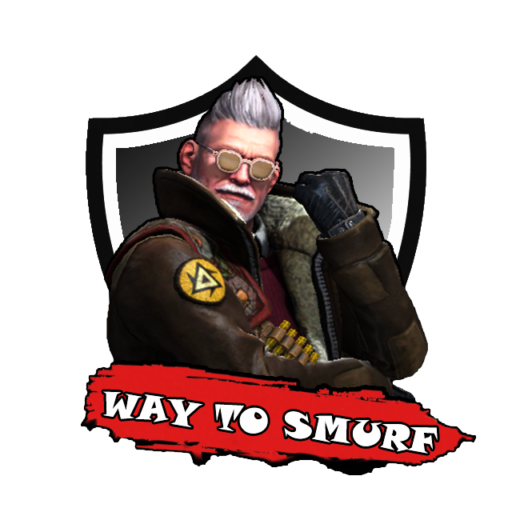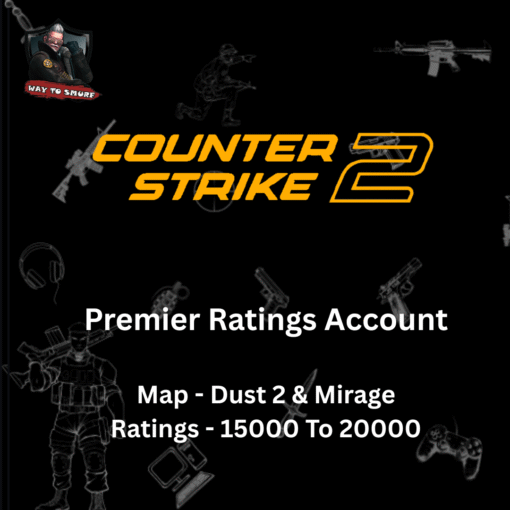Counter-Strike 2 Mods and Guides, FPS Gaming
How to Fix Common CS2 Errors
Introduction
Counter-Strike 2 (CS2) has revolutionized the FPS gaming experience with enhanced mechanics, improved graphics, and better matchmaking. However, like any game, players frequently encounter errors, crashes, and performance issues that can disrupt their gaming sessions.
If you’re tired of dealing with these problems, this guide will help you fix the most common CS2 errors and optimize your gameplay. Let’s dive into solutions that will get you back in the fight!
Counter Strike 2 Premier Ratings Account | 15000-20000 Premier Ratings | Premier Mode Unlocked
Account Details
- Steam Username
- Steam Password
- Original Email Address
- Email Password
81 in stock
1. CS2 Won’t Launch
Possible Causes:
- Outdated or missing game files
- Corrupt installation
- Incompatible software running in the background
Fix:
- Verify Game Files:
- Open Steam > Go to Library > Right-click on Counter-Strike 2 > Select Properties > Go to Installed Files > Click Verify integrity of game files.
- Disable Background Apps:
- Close unnecessary apps like Discord overlays, MSI Afterburner, and Razer Synapse.
- Run as Administrator:
- Locate cs2.exe, right-click, select Run as Administrator.
2. Low FPS & Performance Drops
Possible Causes:
- High in-game settings
- Outdated GPU drivers
- Windows power settings
Fix:
- Lower Graphics Settings:
- Open CS2 > Settings > Video > Set Shadows, Effects, and Shaders to Low.
- Update GPU Drivers:
- NVIDIA: Download from GeForce Experience
- AMD: Get the latest drivers from AMD’s website
- Optimize Windows Settings:
- Open Power Options > Select High Performance mode.
- Disable Game Mode in Windows settings.
3. CS2 Keeps Crashing
Possible Causes:
- Overclocking
- Corrupt cache
- Insufficient RAM or VRAM
Fix:
- Disable Overclocking:
- Reset your GPU/CPU clock speeds to default.
- Clear Cache:
- Navigate to C:\Users\[Your Username]\AppData\Local\CS2
- Delete cache, temp, and shader folders.
- Increase Virtual Memory:
- Control Panel > System > Advanced System Settings > Performance > Virtual Memory > Increase paging file size.
4. CS2 Connection & Ping Issues
Possible Causes:
- ISP throttling
- Server-side issues
- Network congestion
Fix:
- Use a Wired Connection:
- Ethernet is more stable than Wi-Fi for gaming.
- Change CS2 Servers:
- Open Game Settings > Select Different Server Region.
- Enable QoS on Your Router:
- Set CS2 as a priority application in router settings.
- Check Server Status:
- Visit Steam Status to see if CS2 servers are down.
5. CS2 Stuttering & Input Lag
Possible Causes:
- High latency
- V-Sync enabled
- High polling rate on mouse
Fix:
- Disable V-Sync:
- Open CS2 Settings > Graphics > Turn V-Sync Off.
- Reduce Mouse Polling Rate:
- Lower it from 1000Hz to 500Hz in your mouse software.
- Adjust Launch Options:
- In Steam, go to CS2 Properties > Set launch options to:
6. CS2 Audio Not Working
Possible Causes:
- Wrong audio settings
- Outdated audio drivers
- Conflicting audio devices
Fix:
- Select Correct Audio Output:
- Open CS2 Audio Settings > Choose the correct default playback device.
- Update Audio Drivers:
- Go to Device Manager > Right-click on Sound Devices > Update Driver.
- Disable Exclusive Mode:
- Control Panel > Sound > Playback > Properties > Disable Exclusive Mode.
7. VAC Authentication Error
Possible Causes:
- Corrupt Steam files
- Background software conflicts
- Unverified game files
Fix:
- Restart Steam & PC:
- Fully close Steam and restart your computer.
- Verify Game Files:
- Repeat Verify Game Files process from Step 1.
- Disable Background Apps:
- Temporarily disable antivirus and firewall to check if they are causing issues.
8. CS2 Black Screen Issue
Possible Causes:
- Corrupt game files
- Resolution mismatch
- GPU driver issues
Fix:
- Run in Windowed Mode:
- Press Alt + Enter while in-game to switch to Windowed Mode.
- Set Launch Options:
- In Steam, set launch options to:
- Update Graphics Drivers:
- Use GeForce Experience or AMD Radeon Software to update drivers.
Conclusion
Encountering CS2 errors can be frustrating, but most issues have simple fixes. Whether it’s crashes, lag, audio problems, or FPS drops, following this guide will help you resolve them efficiently.
Additionally, if you’re looking to enhance your CS2 gaming experience, consider upgrading to a veteran coin CS2 account for exclusive in-game benefits: 👉 Get Your Veteran Coin CS2 Account Here
For more game optimization tips, check out guides from PC Gamer and Steam Support. Happy gaming! 🎮