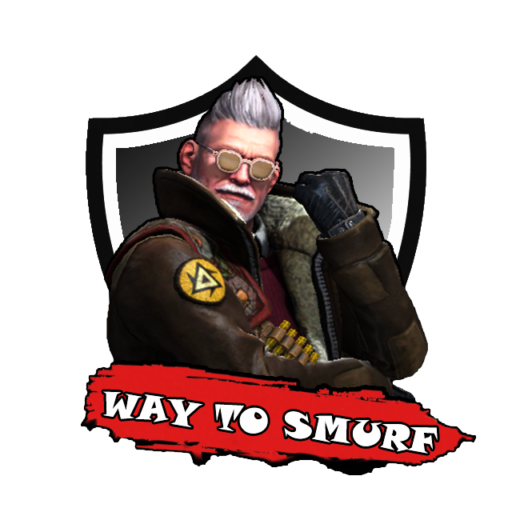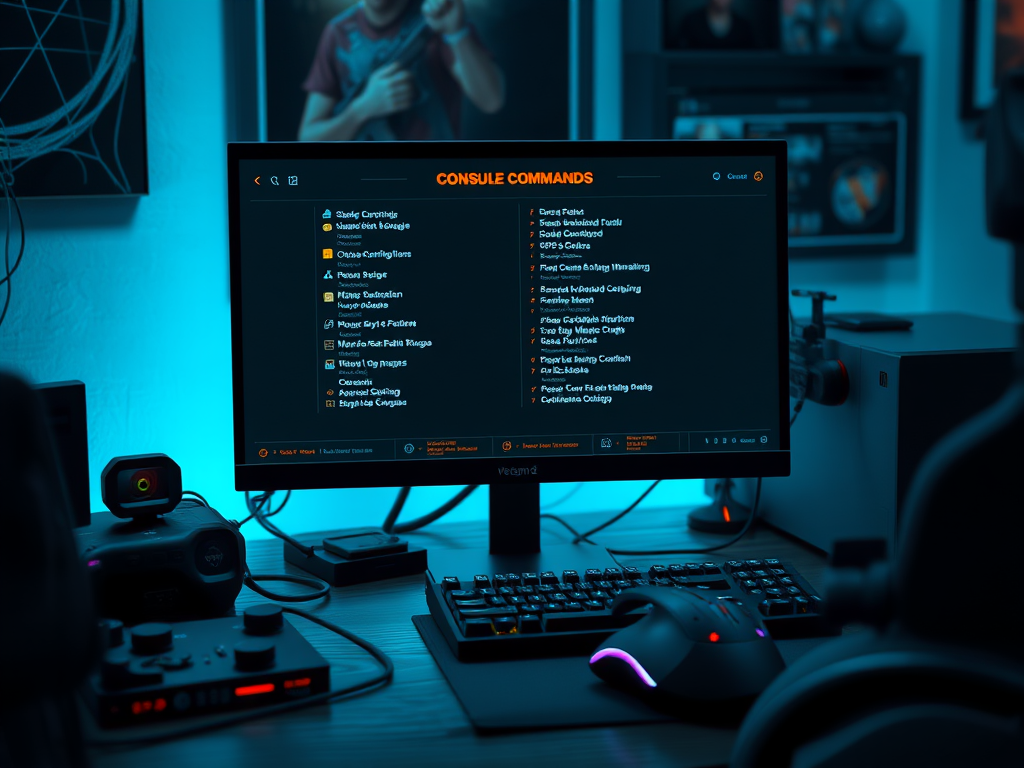Competitive Gaming, Counter-Strike 2 Mods and Guides
CS2 Console Commands: Useful Commands to Improve Gameplay
Counter-Strike 2 (CS2) has redefined competitive FPS gaming with its upgraded Source 2 engine, improved physics, and better visual fidelity. While these upgrades enhance gameplay, mastering CS2 console commands can give players an extra edge. Whether you’re optimizing your FPS, adjusting crosshair settings, or fine-tuning audio cues, using the right console commands can make a significant difference.
Steam Level 20 | 2021×2, 2022 Service Medal | 258 Wins & 1930 Hours | Diamond Riptide Coin | Stockholm Silver Coin | Premier Ready | PR17
Green Trust Factor | Full Refund If Low Trust Factor | Discord – csgostation#0359
How to Enable Console in CS2
Before diving into the best CS2 console commands, you need to enable the developer console:
- Open CS2 and navigate to Settings.
- Go to Game settings.
- Locate Enable Developer Console (~) and set it to Yes.
- Press ` (tilde key) to open the console in-game.
Essential CS2 Console Commands for Better Gameplay
1. FPS and Performance Optimization
For competitive gaming, high FPS is crucial. These commands help maximize FPS and improve performance:
cl_showfps 1– Displays your FPS in the top-left corner.net_graph 1– Shows FPS, ping, and network stats.fps_max 0– Removes FPS cap for maximum frame rates.mat_queue_mode 2– Enables multi-threaded rendering for better performance.r_dynamic 0– Disables dynamic lighting to improve FPS.
2. Crosshair Customization
Your crosshair can impact your accuracy. Customize it with:
cl_crosshairsize 3– Adjusts crosshair size.cl_crosshairgap -2– Modifies the gap in the crosshair.cl_crosshaircolor 5– Allows a custom color crosshair.cl_crosshairstyle 4– Enables a dynamic crosshair for movement tracking.
3. Sensitivity and Mouse Settings
To improve aim precision, tweak these settings:
sensitivity 2.0– Adjusts mouse sensitivity.m_rawinput 1– Ensures consistent input from the mouse.m_customaccel 0– Disables acceleration for more precise aiming.
4. Audio Optimization
Hearing enemy footsteps and gunfire cues clearly is crucial in CS2. Improve audio clarity with:
snd_mixahead 0.05– Reduces audio latency.snd_headphone_pan_exponent 2– Enhances positional audio for headphones.snd_rear_headphone_position 90– Adjusts rear sound perception.
5. Networking and Ping Optimization
To avoid lag and packet loss, tweak network settings:
rate 786432– Sets the optimal data rate for high-speed internet.cl_cmdrate 128– Matches the server’s tick rate for smoother gameplay.cl_interp_ratio 1– Reduces lag compensation.cl_updaterate 128– Ensures real-time updates from the server.
6. Practice Mode Commands
For training and practicing without interruptions:
sv_cheats 1– Enables cheat commands (only for private matches).noclip– Enables free movement across the map.bot_kick– Removes all bots.mp_warmup_end– Ends warm-up instantly.mp_roundtime 60– Extends round time for practice.
Bonus: Get a Veteran Coin Prime Account
If you’re a dedicated CS2 player looking for prestige and a competitive edge, consider getting a vetran coin prime account. With prime status, you’ll be matched with higher-tier players and enjoy exclusive benefits.
External Resources for More Console Commands
If you’re interested in diving deeper into CS2 console commands, check out these guides:
Final Thoughts
Using CS2 console commands can vastly improve your gameplay experience. Whether you want better FPS, optimized crosshair settings, or enhanced audio, these commands provide fine-tuned control over your settings. Start experimenting with different configurations and find the perfect setup that enhances your performance in CS2.
Let us know in the comments which console commands have helped you the most!