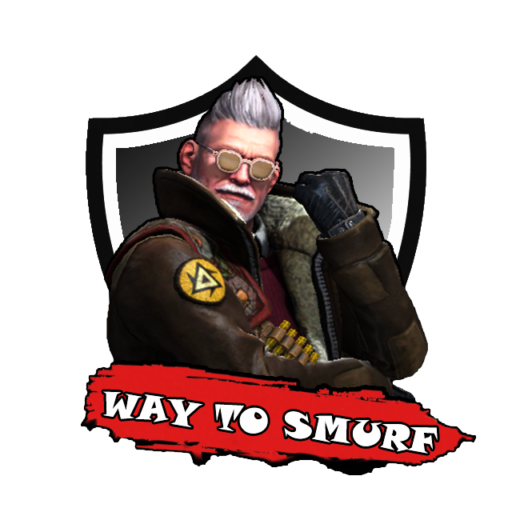Gaming Tutorials – Counter-Strike 2
How to Create Your Own CS2 Custom Map: Step-by-Step Guide
Counter-Strike 2 (CS2) has brought a new wave of creativity to the gaming community, and one of the most exciting ways to engage with the game is by designing your own custom maps. Whether you want to create a competitive map for esports or a fun, experimental layout for your friends, the CS2 map-making process is more accessible than you might think.
In this guide, we’ll break down exactly how to create your own CS2 custom map, from setting up your tools to publishing your creation on the Steam Workshop. By the end, you’ll have all the knowledge you need to start building the next iconic CS2 battlefield.
Step 1 – Understanding the Tools You’ll Need
Before you dive into map creation, you need to know what tools and software are required.
- Hammer Editor – The official map creation tool for CS2, available via the Counter-Strike 2 installation folder.
- Steam Workshop Account – Needed to upload and share your map with the community.
- CS2 Installed on PC – To test and play your custom maps.
💡 Pro Tip: CS2 uses Source 2 Engine, so if you have experience with Half-Life: Alyx or Dota 2 tools, you’ll feel right at home.
Step 2 – Setting Up Hammer Editor for CS2
- Launch CS2 from your Steam library.
- Navigate to Counter-Strike 2 – Tools from the dropdown in Steam.
- Install Counter-Strike 2 Workshop Tools.
- Open Hammer Editor and set up your workspace.
For detailed installation help, you can check the official Valve Workshop FAQ.
Step 3 – Planning Your Map Layout
Every great CS2 map starts with a solid plan. Think about:
- Theme & Environment – Urban, desert, industrial, snowy, etc.
- Gameplay Flow – Is it bomb defusal, hostage rescue, or a fun aim map?
- Balance – Ensure both teams have fair opportunities.
📌 Pro Tip: Study existing competitive maps like Mirage, Dust II, and Inferno for ideas.
Step 4 – Building Your First Geometry
Once you’re ready:
- Open Hammer Editor.
- Use the Block Tool to create walls, floors, and structures.
- Apply textures from the built-in library.
- Place spawn points for both CTs and Ts.
Pro Advice: Start small and expand gradually. Large, unfinished maps can become overwhelming.
Step 5 – Adding Props, Lighting & Skybox
- Props: Add barrels, crates, cars, and decorative objects for realism.
- Lighting: Use light entities to control mood and visibility.
- Skybox: Choose from CS2’s realistic sky textures to give your map a proper atmosphere.
Example: A sunny Mediterranean town vs. a foggy industrial complex.
Step 6 – Setting Up Gameplay Logic
This is where your map becomes playable. You’ll need to:
- Add Bombsites (for defusal maps) or Hostage entities (for rescue maps).
- Define spawn points clearly.
- Set nav_mesh for bot navigation using the console command:
nav_generateThis lets AI bots playtest your map.
Step 7 – Testing Your Map in CS2
Nothing beats hands-on testing.
- Save your map in Hammer Editor.
- Compile it and load CS2.
- Run the map locally and play with friends or bots.
✅ Keep tweaking based on your experience—adjust lighting, fix stuck spots, and remove unfair peeking angles.
Step 8 – Optimizing Your Map
A visually stunning map is useless if it runs poorly. Optimization tips:
- Use nodraw textures for unseen surfaces.
- Group props into static entities.
- Limit overly complex geometry in high-traffic areas.
For a deep dive into optimization strategies, check out this mapping resource guide.
Step 9 – Publishing on Steam Workshop
Once you’re happy with your map:
- Open CS2 Workshop Tools.
- Select Publish from the menu.
- Add a clear title, description, and attractive screenshots.
- Tag it appropriately (e.g., “Competitive”, “Bomb Defusal”).
Your map will now be available for players worldwide.
Step 10 – Promoting Your Map
Just uploading a map doesn’t guarantee players will find it. Promote it through:
- Reddit Communities like r/GlobalOffensive.
- YouTube Map Showcases.
- Discord servers dedicated to CS2 modding.
Also, if you want to unlock full CS2 features and matchmaking potential, you can buy CS2 Premier account for ranked play and better visibility.
Advanced Mapping Tips for Professionals
- Custom Textures: Create your own textures with Photoshop or GIMP, then import them into Hammer.
- Scripting Events: Use logic entities to create unique map events like doors opening, moving trains, or dynamic lighting.
- Sound Design: Add ambient sounds for immersion—think distant gunfire, wind, or birds.
Common Mistakes to Avoid
❌ Overcomplicating the layout on your first try.
❌ Ignoring player movement flow.
❌ Using too many props, which can hurt performance.
Keep your first few maps simple. As your skills grow, you can add complexity.
Final Thoughts
Creating your own CS2 custom map is a rewarding way to express creativity while giving back to the community. With patience, practice, and the right tools, you can design maps that become favorites among players worldwide.
Now it’s your turn—fire up Hammer Editor, sketch out your dream map, and bring it to life in CS2.
Quick Recap of Steps:
- Get the right tools.
- Plan your map layout.
- Build the geometry.
- Add lighting, props, and a skybox.
- Set up gameplay logic.
- Test and optimize.
- Publish and promote.